AbacusLaw Billing and Accounting Tips and Tricks
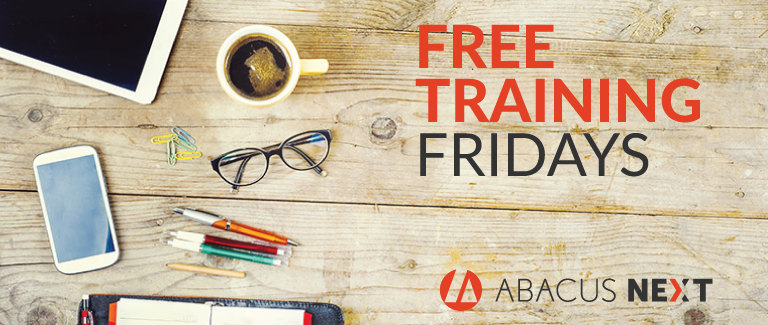
As both Liza Minnelli and ABBA have sung – money makes the world go round. So to keep your world spinning on its axis, we developed AbacusLaw Billing and Accounting that provides your firm with the accounting expertise you need to manage the complex and ever-changing requirements imposed by clients. But how do you effectively use it within AbacusLaw? We answer your questions in this week’s Free Training Friday.
Video Transcription
Good morning and good afternoon to everyone! My name is Zohra Ghanimat and today we're going to go over AbacusLaw Billing and Accounting tips and tricks. I'm one of the senior sales engineers here at AbacusNext and have been with the company for about four years.
To get started, we're going to go over tips and tricks for the first 15-minutes of this webinar and then it's going to be followed by an open Q&A. Feel free to send me any questions via chat, and I'll be happy go over your questions at the end of the presentation.
Again, today's topic is AbacusLaw Billing and Accounting. Today I am going to focus on five specific features and benefits of billing and accounting, including: Time capture and billing, chart of accounts, trust management, different practice areas and eliminating duplicates.
AbacusLaw Billing and Accounting is a time recording billing, trust, and accounting software package. When you use AbacusLaw Billing and Accounting you can easily and accurately record the time it spends on handling client matters. Using the tool you can accurately capture your time, which is extremely important to your firm's profitability (as well as internal accountability.) Then — because the program automates time tracking, accounting, and billing — you can manage the financial side of your firm with less effort and time. You can also support management decisions by providing up-to-the-minute and – the second match reports on your client’s matters and financial reporting. And you have an integrated case management program.
To get started, we're going to go over time capture and billing. I'm going to show you tips and tricks in how Abacus Billing and Accounting captures time. As I mentioned, AbacusLaw has integrated billing and accounting modules. So in the case management software, as you are entering information like clients, matters, and/or calendar events, or notes, or email, or document that you are working on Abacus allows you to capture your time as you're imputing information. That way, you don't have to go back to try to remember how much you have spent on composing an email or composing a document – the program allows you to capture it right there as you're inputting information.
Throughout the program, you will see a timer, which is an effective way to capture time.Once your time is captured, the billing and financial side of the program takes over and you'll be able to see the time ticket entries, and within few clicks, you'll be able to create invoices and print bills.
Prints bill will give you an invoice that shows you all your captured time throughout the program, whether you have captured it from the billing or accounting side or the case management side of the program, within a click you can generate those invoices.
The second topic I want to go over is how technology can help your firm run legal financial transactions. Legal accounting requirements are unique. Therefore, Abacus Accounting software provides you a legal-specific chart of accounts. When you get started, Abacus will come with a set of chart of accounts where you can capture clients' expense accounts, and as well as cash flow accounts, you can view capital expense accounts. You alsohave revenue, rent, expense accounts, write up, etc. These are right out of the box assets, liability, capital expense, revenue, and expense accounts that comes as part of the program.
The third topic that I want to go over is trust management. The program comes right out of the box, it comes with a trust management where you can write checks right out of the system, and deposit unspecified amounts to unlimited trust accounts. Also, you have the financial aspect of it where you can run trust reporting to see a cash disbursement in trust ledger. Trust reporting, a summary report that shows you detailed information that you can run based on your criteria, such as date range, a responsible timekeeper that has captured your time, and as well as based on the account or client selection or as well as matters. All these reports are a valuable to preview the PBS or Excel or you can export the data in an Excel sheet as well.
The fourth tip is tracking income by different practice area. It's extremely important to capture revenue, obviously, of your law firm. You know how much time you’re spending or bringing in revenue by different practice areas. The AbacusNext case management and accounting program you'll capture profitability based on different types of areas. To do that you need a system to track the money that is coming in. Often law firms are struggling with financials. Therefore, Abacus provides you different practice areas where you can capture cases and contacts that are coming into the program and it's going to be separate from different practice areas. At the end of the month or the end of the week, you can run different reports in Abacus Billing and Accounting to help you track productivity based on different practice areas. In addition, that will help you bring in more leads and will you know how to run more marketing campaigns as well.
The fifth trick is eliminating duplicates. Abacus Billing and Accounting have an integrated case management side of the program. It allows you to eliminate duplicates as far as data entry duplicates go. When you're entering information, such as client and case information via an Abacus case management side of the program, it automatically integrates with billing and accounting. Therefore, you don't have to enter the information twice. Your client and case information is captured once. It eliminates you having the data twice, and as well as it eliminates you having to synchronize the case management software with another billing and accounting software, which often creates more duplicates and the synchronization sometimes doesn't always go smoothly, or sometimes it's the one-way synchronization. In AbacusLaw case management and billing and accounting, it's all in the one solution that allows you to capture your time again, record your billing, capture trust management, as well as accounting software package that makes it easier to manage your law firm.
Q & A
Can I capture billable time entries via the billing and accounting section of the program?
Yes, of course. Not only can you capture your time via the case management software as I mentioned, you can also click on the billing and the accounting portion of the program and then click on time tickets.
You have this time ticket where you can enter client's activity task space, so you can enter, pull up your clients by matter and you can select the timekeeper for which you want to capture your time. You can also start a timer so you can start capturing your time. Then based on the time ticket type you can enter tax as well, and the rate, and as well as the amount of time that we have captured. This is how we can capture your time via billing and accounting portion of the program
How can I provide a printout of my receipt when I add payments to a file?
Via Abacus Billing and Accounting by clicking on the payment icon. Once you receive a payment Abacus keeps track of all the invoices that you send out. Based on client selection you can select your client and you'll be able to see all the invoices that are in the system
With regards to the Abacus Billing and Accounting software, is there a way for us to view a month view of the attorney's daily time in Abacus Billing and Accounting?
That is correct. Abacus provides you tons of reporting in the billing and accounting software, and as well as on the case management side of the program. Based on your preferences, there are so many different ways that you can view your time in Abacus Law and again in the billing and accounting.
One way to check I by clicking on the billing section here I have a time ticket diary. This is giving me a report that I can run based on the different timekeeper, based on client, based on matter, or I can specifically select based on the date range. I do have other filters, such as billing status. I can choose to select bills versus un-bills or both. Soon as I click preview, this is going to give me a report that shows all my time that I have captured for all the timekeepers or based on the criteria that I have selected. This is one of reporting that I can run.
Another reporting is in the Abacus case management side of the program. As you're tracking your time on the right-hand side you have an icon where you see how much time you have captured for that day, for that week, or the month, or the year. This is another shortcut on how you can access or view your billable time in Abacus Billing and Accounting. There are so many other ways that we can set up your software. It comes as out of the box features where you can run at your captured time.
Can you please go over case management with capturing daily time?
On the case management side of the program, I know I covered this very fast. We do have training videos here that you can watch. I can also follow-up with a detailed answer, but just to give you a high-level overview of the case management billable time entries are in the case management itself.
When you're selecting a case, in Abacus case management software, it gives you a summary, a window, where it shows detailed information. Time can be captured for any kind of notes that you are bringing into the system. You can also capture your time via the advanced tab, which is when you're tracking for any kind of appointments, tasks, or to-dos. Abacus in a different screen. It gives you a timer so you can capture your time as you are entering the information in the database. You can also capture your time for documents so you have a bill selection, so you can capture your time for documents, as well as emails because Abacus has a full integrated system with Outlook, you can capture the duration of time that you spent and composing and sending or receiving those. That's under email section.
Overall, if you want to capture your time for anything at any time, Abacus gives you the time ticks feature. That way you can click on the time ticks and you can have as many time tickets running at the same time so you can start the timer and start capturing your time. As soon as you click done, it will automatically transfer this billable time on to the billing and accounting module. Again, since it's an integrated system, once you enter your time it will automatically be sending and list it for you on the actual invoice on the billing section of the program.
When I enter a vendor, how do you go and change the code tax ID or in that?
The vendor is entered on the billing and accounting section of the program. Let me show you how that vendor information is entered in the program and that is under accounts payable vendor. When I click on vendor activity it shows all my vendor activities here on this window. I can easily set up a new vendor either from the case management side of the program, or I can always click on the vendor, setting up vendors in Abacus Billing and Accounting by setting it up under files of the vendors.
Once we set up here then we can enter the detailed information, such as tax ID, a number, or specific amount. Then the system will capture that and it will be stored in the system. You can use it to go with the program. Again, this vendor set up is either set up via the billing and accounting section or you can set it up under contacts and the classification will be a vendor.
How do I record payment on bills seized?
That is done on the billing and accounting section of the program. Once you bring in a matter, once you set up a matter in the case management software it will automatically, the matter and the client information will be set up for you on the billing and accounting section of the program.
Again, it's an integrated program, once you set it up under each matter you can set up the billing mode, the billing frequency. You can do billing modes such as hourly, flat fee, minimum, monthly fee, contingency. Once you set it up under matters maintenance window then the system will remember the settings for the billing mode and as well as billing frequency. When you're creating an invoice it goes off of this matter once this maintenance window for that specific matter. Okay?
Can I capture my time on an invoice before posting an invoice?
Yes, but when you're capturing your time it's all going to be captured and waiting for you on the pre-bill section of the program and as well as print bills section of the program. Print bills section of the program is optional. It's there for you to view a draft of the bill before you approve or finalize the bill. If I click on pre-bill, it's going to give me different criteria that I can run this bill, pre-draft of the bill selection for.
I can run it by the group. It shows me all the times that I have captured or I can select bill individually. Once I select bill individually then the bill will display and as part of the bill I will be able to, on an actual invoice, I will be able to add additional time tickets or modify any times that I have captured on an invoice. Then the next step to billing would be a print bill. Print bill gives me a view of my actual bill. This is another area where you can go through the bill before you post or finalize it
You can modify your times that you have captured or you add additional time tickets right from the billing, preview of the bill. Also, Abacus allows you to, when you are finalizing or posting bills, you can select the bill to be reviewed or you can also print it or you can save it to a file or you can email it as an attachment. It uses Outlook to send those emails to your client as an attachment.
Can I use Abacus to enter our civil litigation cases?
Of course. Abacus can be set up by matters and based on different practice areas. On the matter screen here, Abacus can be set up and based on different case codes or different practice areas you can set up your Abacus and it gives you the proper screens, such as in this case civil litigation screen can be set up. It gives you the screens that we have custom designed specifically for that area of law. For example, I'm going to just go through a civil litigation screen to show you what that looks like. Civil litigation screen on the main screen allows you to capture information. These are different packages that we provide.
Based on the areas of law, Abacus has customized different packages. Civil litigation is one of the practice areas that we focus on. This is the main screen, again, where you can see and capture a case and client information. The second part to that question was regarding the upgrade. As part of your package Abacus provides support. Whenever you need to upgrade your system Abacus notifies an administrator and the system whenever we have an upgraded version. You can definitely call technical support team. As part of your package, you get unlimited support calls. We will take care of the updates and as well as any questions that you may have regards to this program. You can call 1-800 number, we are here Monday through Friday and a technician will be available to update your system between 6 a.m. and 5 p.m. Pacific Standard Time.
Want more Free Training Friday? Register for upcoming webinarshere!