Closing the 2017 Accounting Year in AbacusLaw
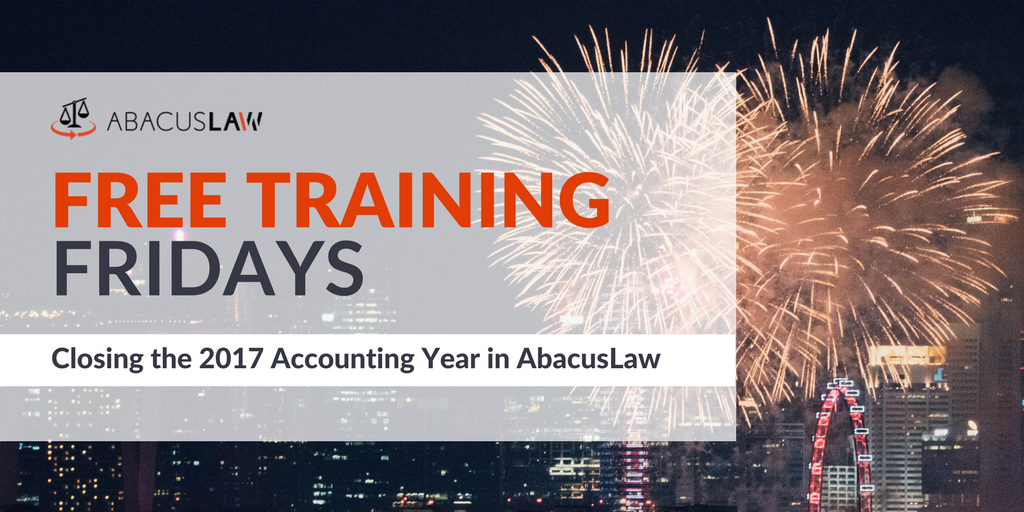
It’s that time of year again! Your Accounting year may be coming to an end on December 31st…watch this webinar recording to find out what you DO want to do and what you DO NOT want to do in your Abacus Accounting to be able to celebrate the New Year with no Accounting Fear!
About Free Training Friday: Since the beginning of 2017, we have been holding these free, 30-minute training hosted by our industry-leading experts and innovators who will teach you about AbacusLaw, Amicus Attorney, the Abacus Private Cloud, and now, Results CRM and OfficeTools Software. If you would like to request a topic, please emailwebinars@abacusnext.com.
Video Transcription
Hello everyone and welcome to today’s Free Training Friday. My name is Kalei White. I’m a marketing coordinator here at AbacusNext. Today we have Perri Lafferty. She is a senior software trainer for AbacusNext, specialized in AbacusLaw and Abacus Accounting. Today we’re going to go over how to close the 2017 accounting year. This will be about a 30 minute webinar as always and we’ll take your questions during the last 10 minutes. Don’t worry, this webinar is being recorded so no need to take notes or be sad that your colleagues didn’t make it because they can watch the recording later! Without further ado, I’ll let Perri take it away. Hey, Perri.
Thank you, Kalei Thank you much. Okay everyone. Welcome and welcome to our Free Training Friday. Today we are going to talk about the closing of your accounting year in Abacus Accounting. I know this time of year people start to get a little crazy in the financial departments of the law firm because they’re asked to do so many different things and put together all kinds of reports. I thought I would relieve some of your stress today and let you know what you should do before you close your books before the year end comes about and what you don’t need to do.
Typically, what you want to first of all find out is when is your fiscal year ending? Just because it’s December 31st, you may be one of the few that your accounting year does not end then. I know some folks, theirs end in June or July. It’s just a different time of the year depending how you filed with the IRS. If your fiscal year is going to be ending December 31st, we want to take caution and do a couple of things. Now of course the normal events that happen each month, we want to make sure we get those done. No need to postpone billing or something like that. If you want billing hours to be in your productivity report, you’re gonna want to make sure you get your billing done. Of course, you’re gonna do your normal monthly billing if that’s how your firm works. Make sure you come in, get your pre bills printed, your actual bills mailed or emailed, and posted. That’s the big deal here. Make sure we get our bills posted and this posting date, of course, reflects over to your productivity report.
When we’re talking productivity reports, these really aren’t accounting reports but here again, a lot of people think that they definitely want to look at them, see what’s going on, see who’s carried their weight this year, maybe bonuses are structured around these things. Your productivity reports are actually listed here and there’s a lot of them. I’m certainly not going to bore you and go through each and every report here. I would, if I were you, try it once. Try them out on the screen. See if you like them. If you do, of course, you can print them, save them, whatever.
The one I will highlight here is the timekeeper cash receipt because this seems to be a favorite amongst everyone out there. This actually will show how payments were recorded as they were brought in as far as if you let the system do its work, it will give credit to the person who did the work on the bill. This timekeeper cash receipt is my favorite of the productivity reports. Here again, this is kind of like a stamp in time. When you print this report, just know that it’s money that’s come in up through whatever date you print that on or adds up. 12/31 here, if you get payments in January, they will not be reflected on this report unless you get them in the system before that.
Productivity is productivity. Yes, it is important but that’s definitely not our accounting function here so those reports are available. It’s just if you update them after December 31st, of course they’re gonna change and look a little different. Let’s move over after we get our billing done, what else do we need to be concerned with?
Well, the next two things we’re going to talk about are the things that you do want to make sure you do before you get too far into January. If you file the tax return or you have an outside accountant who files the tax return, they’re going to love you if you go ahead and get these next two reports printed or next two groups of reports printed. The first one, of course, is accounts receivable right next to productivity. This is going to show you who owes you money. A lot of times, not to get too far into it, but a lot of times we may run on a cash basis, but we have to report to the IRS on an accrual basis. The accounts receivable report and the accounts payable report are the two that the accountant’s going to need to be able to adjust your books from cash to accrual to report in.
This is a picture in time. It’s a time stamp report. In other words, it’s going to reflect what’s happening right then on December 31st. If you print this on March 31st, it’s not going to be as clean as it would be if you did it on December 31st or in the first week of January for December 31st. I would just make sure to keep it clean and simple, come in, and print this as of 12/31 but do it properly in the first week of January or so, so you have a real good picture. I like both of these receivable reports. The aged one as well as the normal one that simply breaks it out between fees and hard costs and soft costs. Those two are definite musts sometime in the first week of January or so, so you get a clear picture of who owes you what.
The other side of this, as I mentioned, is accounts payable. Now if you’re just using the demand check writer, that’s fine. You really won’t have a payable list in your Abacus program, but if you are using this two step check writer that actually takes no account payables. In other words, you enter your payables and post them and then you come in later and print those checks, I would get all the payables that your firm might have for the year. Get them input, get them entered and posted. You don’t have to write the checks for them quite yet. We just want to get them in there so that they appear on the accounts payable reports. That way you’ll have a clean picture on the other side. What money do you owed, does the firm owe versus what money is owed to the firm? Those two sections there are the great reports you want to print before you get too far into January.
Now you’ve got some other reports, your work in process report that you may want to print just to have them there. I’m not sure this will tie into your tax return but here under billing, in those productivity reports, there are some of the WIP reports, work in process reports. I’m not saying you have to go through and print every single report in this program, but I would probably do a lot of them in productivity, a lot of them in AP, and of course, AR. Here are a couple different WIP reports that you may want to print. Actually guys, every month after you do your billing, I’m always recommending printing one of these reports because it shows you who you did not bill. Who did you work on that you weren’t able to bill yet? So, you kind of know, did everybody get billed who was supposed to? Because anytime that’s in the system that has been billed will show on these three WIP reports.
Now of course, as all good bookkeeping people we know, we should always have a trial balance on hand. We’re gonna switch over under G/L and go to our general ledger reports. Down at the bottom because these are in alphabetical order, trial balance is at the very bottom and you want to print this and make sure your debits equal your credits. Now you can see I have a wide range of years here because I had not been closing my Abacus years and we’ll get into a little bit of that in a minute. Normally this would just be the current year. I really should’ve checked this out to make sure my books are in balance before we open this up today but here you go.
Here’s a trial balance. What you’re looking for here is to make sure your debits equal your credits at the bottom of the report. Oops. I have an issue here, don’t I? Because my debits do not equal my credits. Well, in this case, this is the reason for checking it out, for coming in and printing it because now you could start the work on why is it out of balance? Let’s just throw a couple extra things today of what I would do if my books were real, what would I do?
I would still be in my general ledger printout and I would go to my general ledger detail listing. This is the most inclusive report here as far as your G/L. It’s every entry in every account in date order. Every account on your chart of accounts. This is going to be a very large report depending on the volume of work you have so be prepared for it to be 100 pages if you have that much work. The idea is to look through each of the entries. I know, little bit tasking here, but to go through them and see what sticks out like a sore thumb. Why is this in here if it shouldn’t be in here kind of thing? You’ll recognize it better than anyone else in your office.
Also, another one that’s good to look at here if this kind of situation comes up is your general journal listing. This, again, is every entry but it’s by journal entry. It’s by the debit and credit that happened. If there was some sort of something, a power failure happened somewhere along the way and something didn’t get debited but did get credited, it’s going to show up here. Let me do just a quick little one. Of course, you probably want to make it for the whole year but I don’t want to use up too much time for calculating. That was pretty good. Here you can see every entry that it is your general ledger system starting with the journal entry number, the date, the accounts that were affected, the name of the account, and how much was debited and how much was credited. Every entry obviously should be in balance. In other words, the debit should equal the credit.
This is kind of a quicker look at here so you can go through and make sure the debits equal the credits on each page. This again would be a report I’d like to print out for my accountant even if my books are in balance. That’s just a little extra there in case your books are out of balance when you print your trial balance.
The big thing I want to point out today is this little item right here. Like I say, everybody gets nervous and thinks, “Oh my goodness. I’ve got to go close my accounting year.” Now of course month end closing, that’s voluntary. That’s totally up to do. If you do a month end closing and you didn’t mean to, we can undo that but the year end closing is the big thing. What I’m gonna say next is the main point of this free training Friday. You do not need to close your year December 31st. I would say you should not do that because closing your year is irreversible. You have to install your backup to go back if you close it and you didn’t mean to. It is a big deal.
Year end closing is like the completion. We don’t want to do that until we’ve received all of our adjusting entries and our closing entries from our accountant and we’ve entered them into our system. I wouldn’t think about this until the tax returns are totally filed for everybody, partners as well as the corporation, all of that. Don’t think you need to be in a hurry to get in here and close your year using this tool.
Let’s take a look at the tool. Yeah, it does give you a couple little warnings here and we really want you to take note of that. Basically there’s a few things you want to of course make sure were done before you get here and that would be things like making sure all your bank accounts are reconciled in Abacus if you’re using that reconciliation process. Make sure that your operating account is balanced as well as your trust account all the way through the month of December. Right there, we can’t do it on December 31st because we haven’t gotten our bank statements.
Please, we can relax on closing the year until after taxes have been failed. Bank recs should be reconciled. You want to make sure you do a full backup. Hopefully everybody’s getting a backup done regularly of their data but I’m talking about getting your program backed up here as well because if you think about it, the IRS has seven years to audit your firm. You want to be able to take your books and put them somewhere on whatever we have in seven years to show the IRS your books. It’s not going to be the computer you’re currently using. You want to be able to take your backup, install it somewhere, and let the IRS look at that backup that is your year how the program worked as well as your data. Please make sure your IT people have a backup of the program as well as your data.
Of course, you want to make sure you printed your reports. I’m not saying that when you close your year, you can’t go print those reports. That’s about the only thing you can do in closed year is go back and print stuff. You can’t change anything but you can still get in there and print. Still, I’d much rather already have my reports all set up and done before I hit that close button. Of course, when you do go to close, I got out of there a little quick, when you do go to close, you are the only one in the program. No one else can be in accounting. You gotta have a little time. I’m not sure how long it will take. It’s all due to volume. You want to make sure nobody’s going to bother you when you do that. Of course, you put in your start date and your end date. Mine’s telling me I have not closed from the year January 1st of 2010 through today. Well, that’s true. I kind of wanted to make a big example here so you know what we’re doing.
Basically the next question generally is, why would I close my accounting year then? Well, you probably want to close your accounting year to keep people from going back and doing entries in previous years even by mistake. When we’re in 2018, we may be typing in 2017 so we’re going to be cautious on our own for the first month until we can close. That’s basically the main reason to actually say you should close your year is to keep people from being able to go in and make mistakes in prior years, so that’s a good reason to do it. I want you to have the good warm fuzzy feeling that all the reports in your general ledger section of the program are date oriented. It will start with the current year January and go through whatever you tell it to go through. It will do the reports for this current year. The fact that you didn’t close for 2010, 2011, 2012, you still can get 2017 reports. It’s just that unfortunately somebody could go into my books and make changes to my previous years because the only year I’ve closed is 2009 or earlier.
Now how do you know what you’ve closed? How I know somebody’s closed something. Well, here again on this G/L dropdown, there’s the general ledger closing information. When you do the close the year, it will make an entry to this section of the program telling you what year was closed, the year and date it was done for. This is closed type. Yours should all say closed. You may have some that say archived in here. That was a different way of doing it before Abacus changed their data structures around a little bit, so closed or archived is fine but current years will say closed. Who did it? There’s my initials because I did it and the date I did it on. You can see it keeps tracks of who did it and when they did it kind of thing.
Now of course, what other things do we need to be aware of? Just a couple more things under file, under setup. In your default G/L accounts, there’s an account over in here called profit and loss. You want to make sure this is the chart of account number that you want your profit or loss to go into when the year is closed. This isn’t something we have to do in December. This we want to make sure we do before we actually close the year if and when you do so. You want to make from your chart of accounts that you pull the appropriate account to do this. A lot of people may want to separate out prior years.
You can see mine I haven’t done that just so you can see what it usually looks like and what you want it changed if you do. Retained earnings, as you all know, are all the prior year’s profit and losses added together. Then the current year profit and loss, you’re probably going to want to come in here and set up a separate account so that you can say put my profit and loss in the account I designate and all my other profit and loss years will be in the retained earning.
How do you do this? Just to show everybody what we’re talking about here. If I want to separate these out, I would click on add because I want to add a new account. I’m going to put in that new account number. I’m going to call this current year profit/loss. It’s obviously a capital account and equity account and it’s a subheader. You don’t want to put any numbers past the decimal point. There you go. Now what I would do is probably edit this one so it no longer says it’s both. I’m pointing this out because a lot of the programs that you have, the ones that are shipped out, may have both of these accounts in one thing so I want to let everybody know that today. We’ll let that one be all the prior year’s profits and losses.
Now I want make sure here I put in that proper account number since I added that new one. That’s the one I want to use. We’re going to open this up, we’re going to take that account, highlight it, double click, puts it into place. There we go. If you do want to add a new one, you can. If you don’t, you don’t. All the numbers will be combined into one then and that’s okay. It’s just sometimes hard for the partners to be able to tell without looking at an income statement, did we make any money that year, something like that. There you go.
Now I just want to reiterate one more time that we want to make sure that you’re printing out all the reports even besides productivity. We want to make sure we get those. We want to make sure we get our AR report. We want to make sure if we have trust that we get our trust reports. Let’s have everything together for all of the year. Under trust reports, my favorite one is this trust report detail because it shows every entry in each matters trust account for the designated time frame, which of course would be your year. You want to do this trust account by a trust account. If you only have one, then you don’t need to worry about this, but if you have more than one trust account, we want to print this report at least once for every single trust account that we have. Some people may have two. Rarely I’ve seen three or four.
After you’ve cleaned up all of your AR and WIP, maybe you have to write some things off. There is a write off report over here. It’s stuck under matter, matter reports. This is good to give to the accountant as well because if you did make write offs during the year, they may be able to do something in regards to the revenue that was earned by the firm because these were write offs that you weren’t able to collect the money on. That report is under matters, under matter report.
Now of course you can’t miss by coming over here under reports because this is where they are all. They’re in their different groups. Write off report would be in matters. Your productivity reports are here. Your G/L reports are there. Your trust reports are here. Basically AR, AP, if you just still to this menu, you can’t miss.
I think that’s basically it for right now. That’s pretty much a simple overview that don’t worry about physically coming in and clicking on year end closing until after taxes have been filed. Hopefully that adds a little relief to already a stressful month and you can take that burden off your shoulders at least for a while.
Q&A
Do you have to do the closing entries manually or does the program close them to the P/L when you do a year close?
That’s a very good question. What Abacus will do is it goes in and runs that income statement in its little Abacus brain and it will take the profit or loss for that time frame, for that period that you’ve entered, and it will move it over into that account that is set up on your default G/L account. That’s why I mentioned you may want to set up a current year if you don’t have it already. You don’t have to have one for every year unless you want it to be that way on your capital section of your balance sheet. It’s going to take the difference automatically and do that entry for you. That is the entry that it does make. You don’t have to do that one. Any adjusting entries or closing entries as far as other kinds of adjustments, you will manually be doing those and of course we all know that’s through post journal entries under the G/L dropdown.
Do you have to close out for the year? I haven’t done it since we started in 2006.
Okay. Well, you’re almost like I am. The only real thing these days or the way Abacus is functioning now, back in 2006, it kind of did make a difference as far as reporting on their trial balance, but these days, no. You don’t have to. The biggest fault here is people can go in and even by mistake, they’re just not paying attention when they enter an entry here, let’s say, and it’s got the wrong year on it, it will affect that year and you’re going to have a bit of a time digging and trying to find why those books changed when you’ve already printed 2016. You just didn’t close it and now you go and print another statement and they’re different. Well, somebody was able to go in and make an entry because we didn’t close the year in Abacus. That’s really the main thing that happens. It’s up to you. If you’re the only one, then I wouldn’t worry about it so much, but if you got lots of fingers in the pot, you might want to think about it. Of course, not until April.
Well, that’s all the time we have today. Thank you everybody so much for joining us today. We hope you have a wonderful weekend. Bye.