Entering Time in Matter Activity in AbacusLaw
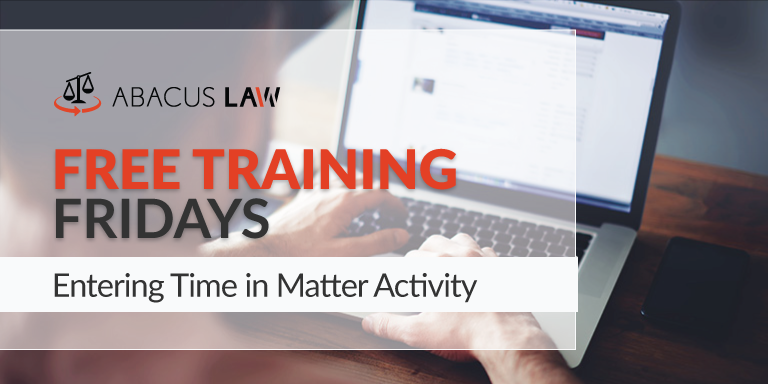
It’s all about that billable hour. Make sure you are utilizing AbacusLaw to its fullest extent when it comes to entering time in Matter Activities, with this latest Free Training Friday webinar.
About Free Training Friday: Since the beginning of 2017, we have been holding these free, 30-minute training hosted by our industry-leading experts and innovators who will teach you about AbacusLaw, Amicus Attorney, the Abacus Private Cloud, and now, Results CRM and OfficeTools Software. If you would like to request a topic, please emailwebinars@abacusnext.com.
Video Transcription
Hello everyone! Thanks for joining our webinar today. My name is Scott Heist and I will be your host today. We’ll be covering entering time matter in activity. Looking at my screen, this is just your standard matters browse window that everybody should be familiar with. I’m going to open up one of my divorce cases.
Now Abacus is pretty flexible in how you can enter time and for what types of things you can enter time for. One thing you always need to do before you even start the process of entering time, is you have to make sure that your timekeepers are appropriately configured inside of your billing program, okay. If you don’t know how to do that, well we’re actually not going to talk about that today, but it’s quite easy. Inside of accounting, you just go to file, set up timekeeper codes, and you can add or edit timekeepers and their rate levels. If you would like more information on that, if you go to our website on our videos page, our training videos page, we do have a video that shows you how to do it. There is also steps on how to do that, inside of your help, reference guide. So make sure you are utilizing those references guides as well, okay. We’re kind of assuming, in this webinar that you already have those timekeeper codes and timekeeper rates configured, okay, because that’s going to play a major role in this process.
Now like I said, AbacusLaw, Abacus Accounting, it actually lets you create time tickets, as we call them, for multiple aspects of the program. One of them, and this is a big one, is notes. Right? If you’re taking notes about different things that you’re doing throughout the day, whether as you can see here, you know, I’ve got a note here that says, “2 hours of document prep completed.” I’ve got a note here about a phone call with a client.
These notes are potentially billable time. So when I create a note by clicking my little add button down here, that opens up my note window, notice my hours view, okay. This is not only an editable field but also a timer, so you can start a timer going into a meeting. Then once you type out your notes, there is a bill button in the bottom left that you can utilize to push that time over to accounting.
Now I’m going to use an existing note that we have here, and watch what happens when I select the check box next to it, and I click my bill button down here in the bottom. This is going to open up our time ticket window, okay. Notice it took the information from my note and auto-filled some of that for me. So for instance the timekeeper code, it knew that the timekeeper “SH” created this note. So it actually auto-filled that timekeeper code into the field, but if you needed to change that, you can. All you have to do is click your little menu button there, and here’s your list of available timekeepers, you can change that if you needed.
It’s important to make sure you’re picking the right timekeeper code because that’s what dictates the timekeeper rate, okay. If you see down here it says timekeeper rate, $350, that’s what our math is based off of. If this note was for 2 hours’ worth of work, the system is doing the math based off of that timekeepers rate, and then we end up with the overall ticket value of $700, right, $350 times 2, $700. Also make sure that your tax in your time ticket is accurate because this is what is going to show on the invoice. When you actually run through your billing process and print out those invoices, this is what’s going to show in that line item., okay. So once we have this information configured we can click, done, and that pushes that note over to our accounting program.
Notice the little dollar sign next to that note now, this is your indicator, okay. If I open up a matter and I go to the notes, anything that has a dollar sign next to it, that has already been sent to accounting, and it is just waiting to be applied to an invoice, okay. Same thing for this note here, if I click my little check box next to it, and I select bill. This is going to open up my time ticket window, where I just need to verify or change any of the information in here.
I can even change my time ticket type if I need to. It defaults to billable because it’s an hourly case so it assumes that this is a hourly time ticket. However you can change this to flat charge and enter in a total value, or perhaps it’s a no charge, no-billable type item, okay. Once you click done that sends it over to accounting, you get your little dollar sign there, and you know that’s been pushed over there. Whoever is running the invoices, that’s going to be included when you run the invoice for this case. Now if you need to make a change or something like that, that’s Okay you can do that.
Remember when you run your bills, there is a pre-bill process, okay, it’s a rough draft of the bill. So you can catch any misspellings, any inaccurate time values, you can catch that then. Then go into the time ticket and make the adjustments at that point, okay. So that’s notes, that’s one big thing about that we bill for inside of our Abacus program.
Events is obviously another one, right. These are our appointments, these are our court appearances, our depositions, things that we’re taking time out of our day to do. So here’s an appointment right here. If I were to click that check box next to that appointment or even if were just to double click on this and open up the event. Notice I’ve got a bill button right here, okay. I can bill right from there, I can click the check box and bill from here, or if I want to I can actually go on my calendar, find that appointment, and I can rt. click and bill from there, okay. Either way it’s going to get you the end result either way. That end result is similar to our note, we click our bill button, and again we get our time ticket window, okay, this is our chance, to look. Do we have the right timekeeper in here? Do we have the right amount of time? Is our tax accurate? Does our weight and our value look accurate? Do we have the right time ticket type in play? Once we click done, now it’s in accounting, there’s our dollar sign.
Don’t forget about documents and emails, okay. Everybody usually always remembers to bill for their events, right, because they’re on our calendar and things like that, and notes about the work that they did during the day. Documents and emails are the two things that I see law firms really slack on when it comes to billing, okay. So you can find a lot of billable time here. If it takes you, you know, 20 minutes or 15 minutes to fill out a large document, that’s billable time, right. That gets rolled out, okay, to our invoices. If your reading documents that you’re linking to your cases, that’s billable time. So assuming that you are linking those documents to your cases, which you should be. If you do not do that, I strongly advise you to start linking files and folders to your cases. Once you’re doing that process, you can bill for them, okay. Same concept as our events and as our notes, we just click our little check box, we select bill, okay. That starts our little time ticket window, okay.
Now I’m going to not bill this, just because I know I don’t have a code for it and that’s okay. Emails same concept, okay. I know that everyone is linking emails because that’s one of my favorite features in the program. Incoming and outgoing emails, make sure you are linking them to your cases because those are billable. Not only are they billable, but it’s nice to have your emails all in one central location inside of the program, so that you don’t have to bounce around to, you know, 3 different applications to get your info. We want to have everything right here in our matter record.
So if we’re billing you for and email that we’ve either received and took time to read or an email that we have drafted ourselves that we are sending out, we can do that here, okay. We select bill, same thing happens, right. We get our time ticket window, we make sure our timekeeper code is correct, we make sure our hours value is correct. Obviously we want to put something in here, if it took us 30 minutes to draft this, let’s put some time in here for that, okay. Then it also puts in the subject line of the actual email itself. So you would want to make sure you put in something that’s descriptive, right, because remember this is going to show on the invoice. So you don’t want to put in something here that the client isn’t going to want to understand, so make sure you put in something descriptive there. Then once you click done, same thing, there’s our dollar sign. So notes, events, docs., emails, those 4 items are the most prominent items that people bill for inside of Abacus.
Now you can access this, you know, you don’t have to go into the case to create a note, okay, keep that in mind. You can click your little notes button here on the top tool bar, especially if this is like a phone call or something like that. That’s going to open up your note timer, you still have the ability to type out your note, put in your matter that the note is relating to, and select bill. This is great for phone calls, if a client calls in, the call gets transferred to you, and you spend 20 minutes on the phone with this client, make sure you log a note about that. So not only are you logging it in the matter itself, but you also have the ability to bill for that, okay. Everything is potentially billable, right. So you can access that there.
So like I said previously when it comes to those calendar events, you can do it straight from the calendar as well. So if you open up an event, there is a bill button. This one has already been billed, so notice it says re bill, in case is a recurring event or something like that. It allows me to re bill it, okay, or you can always right click and bill directly from the right click menu.
Another thing that I do want to point out because we get a lot of questions sometimes about, you know, how can I view my time, how can I view the things that I’ve done. There’s a couple different ways you can do it. It really depends if you want to do it from a case by case perspective, or if your just looking for like an overall, you know, blanket information on what you’ve done. So if you’re doing it from a matter perspective, like you want to see, you know, all the time tickets or time in general that is for a specific case.
If we open up that case, we’ll stick with our divorce case here, a very useful button that I always try to tell people about when we do our trainings, is this accounting drop down button on your matters screen. If you select that, look at the different categories that you can actually access from within AbacusLaw. I can click this button here that says, browse time tickets, and that’s going to open up my time tickets that I’ve done for this particular case. If I need to see additional information about it, I can just open up that time ticket just by double clicking on it and that will open it up for me. This is a useful button here for a couple different reasons. I invite you to look at that and check out the accounting summary and the accounting details going activity, very handy.
Another way that you can do this, underneath tools, you do have a browse time tickets option. Notice you can break it down by interval, I can say I just want to see today, or maybe I want to see this week, or last week, whatever it may be. I can select my today option and here are all those time tickets that I have done today. Actually this would be, technically this is all time tickets for my firm, because notice I did not specify a timekeeper. If you want to see just yours make sure you are specifying your appropriate timekeeper when you click that little button there. This button, I always call this the carrot, I don’t know what the actual name is for that, but make sure you’re selecting the appropriate time ticket there.
Now we do have the time ticks button here on the very top tool bar, and you are more than welcome to use that. When it opens up originally, when you first click on it, is it actually opens up that same time ticket browse window. So if you wanted to create a time ticket from scratch that doesn’t have like a default timekeeper, or a default rate, or anything like that involved. What you can do is in this window actually enter in a matter. Sorry I had that open on my other screen there. You can enter in a matter, and then if you click add it will open up a completely blank time ticket. Where you can put in your timekeeper code, manually enter in your hours, and then put in the text about what this is.
Don’t forget about your timers too, okay. If you’re going into a meeting, maybe you open up a blank time ticket, put in your timekeeper code, and just start your timer, right. That will actually keep track, okay. Then once you’re done, you’re just doing the same thing that you would normally do when you create a time ticket. Whether it’s from notes, events, docs., or emails. Verify that your information’s correct, click your done button, and that’s going to push everything over to accounting, okay.
That’s basically going to be it for today, so that’s the general overview of how we do this. So again just a quick recap. We’re usually going to be inside of our case, and we’ll probably going to be billing for some sort of item like a note, an event, a doc., or an email. When we bill for that item, it’s going to open up or time ticket window, and we’ll be able to modify, save, edit and push that item over to the accounting program so that it can be applied to an invoice.
With that being said we will go ahead and open it up to questions.
Q & A
When you bring up all your time tickets for the day or week, can you get a total of your billable hours for that week?
Thank you. That’s a good question. Yes you can, but you actually have to be in the accounting program to do that. So there is a little summary report that you can do, but you’ll need to be in accounting program to do it. What I would probably advise you to do is, take a look at the reference guide and look at the different reports in there, and that will explain how to do it. Also, if you’d like to follow up with me, send me that question via email. I am happy to send you some screen shots or maybe we can get together and I can walk you through that. Just so everybody else is aware, I usually, I give out my email for these webinars, please utilize me as an information reference. My email is, sheist@abacusnext.com. So if we don’t get to your questions today, please feel free to email me, and I can get those squared away.
Can accounting make changes to those billings on the accounting side?
Absolutely. So we… you know, the 2 programs are, you know they talk to each other. They’re linked together, so if you have people that, you know, specifically work in accounting and don’t do much in AbacusLaw, which a lot of firms do. They will have the ability to actually edit time tickets and different things like that in the accounting program. I’m going to scoot this over here for you. All billing activity, whether it’s billed or un-billed time, can always be viewed under the matter billing activity inside of accounting. You can just choose the matter and this will actually show you any billed or un-billed time. It could be modified at this point, like for instance, this meeting, this time ticket here for a meeting with the client. Let’s say that wasn’t 1 hour that was actually 2, I can double click on that, open it up and adjust my time, here. That will update that for me, notice how my value has been updated, so that way when I run my invoice I can take care of that.
If I enter my time into the incorrect matter, how do I change the matter?
So yeah, you can. Usually if you go into that time ticket, you’re able to actually transfer it. What I would suggest doing is, obviously you always want to make sure that your double checking your time tickets before you click that bill button. Just to make sure, because what it’s going to do is, it’s really going to save you from correction work that you have to do when it’s time to run your invoices. What a lot of people will do is, they’ll just delete that and create, you know, a new one in the correct matter. Now if you happen to catch that after the fact, like you’ve ran an invoice and you realize that some time got put on that invoice that shouldn’t have been, it should have been for a different case. Now that’s a whole nother ball game, we’ll actually have to, you know, you’d actually have to un-post the bill, correct the item, and then repost, you know, the proper bill.
Can you save default in time tickets, for example, for the timekeeper, or have internal admin matters automatically populate as un-billable?
So we’ve had this question, I’ve actually had this question a few different times. You can’t set an automatic syllable default for blank time tickets. So in other words if I go up here to this time ticket button and I start a time ticket, it isn’t going to auto fill any defaults here. However, if you are inside of a case and you start, or you bill, or create a time ticket based off of a note. It’s going to auto fill based off of what you have filled in that item. So if the appointment is assigned my who code on the event and I bill for that, it’s going to auto insert, you know, my code into that field. Which would then obviously would auto put in, you know, my rate for that case and, you know, down the line.
Alright. Well thanks everybody for joining, we really appreciate it. Keep a lookout too for all the other advertisements for the upcoming free training Fridays. You’ll see them in your admin alerts, when you open up your AbacusLaw program. You’ll also see them just in our email communications that we send out, so make sure, you know, that your AbacusLaw emails, make sure they’re not going to SPAM. You want to set a rule or something in your outlook so you know you’re getting them. Then also keep in mind that on Wednesdays, twice a month, we also do a premium Webinar. There is a fee for it, I believe it is $99 for the hour. We dive deeper into some more advanced poplar features, and it’s actually for an hour. So thanks everyone for joining. Bye bye.
Want more Free Training Friday? Register for upcoming webinars here!