Keep Your Amicus Attorney Calendar Organized with Adjournments
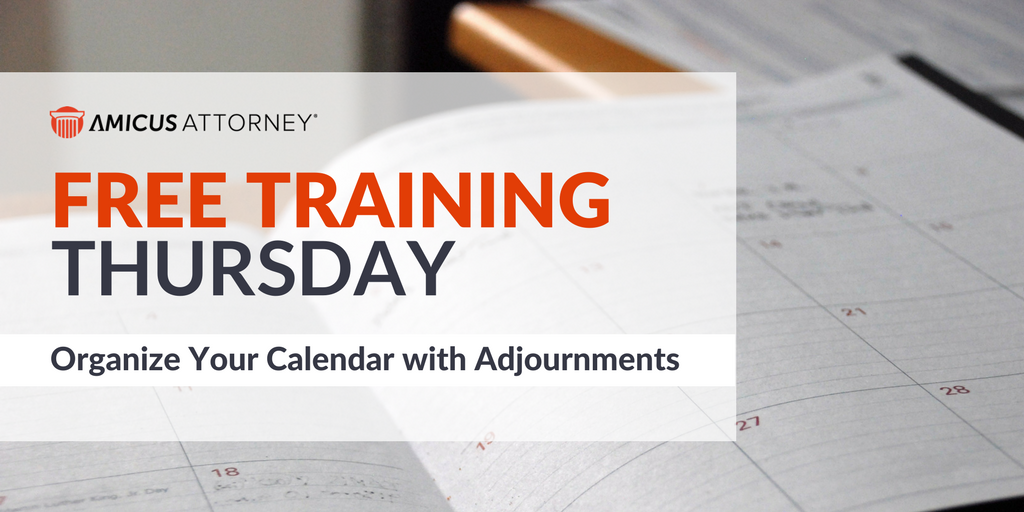
In this quick free training webinar recording, learn more about tracking adjournments in the Amicus Attorney calendar.
About Free Training Thursday: Since the beginning of 2017, we have been holding these free, 30-minute training hosted by our industry-leading experts and innovators who will teach you about AbacusLaw, Amicus Attorney, the Abacus Private Cloud, and now, Results CRM and OfficeTools Software. If you would like to request a topic, please emailwebinars@abacusnext.com.
Video Transcription
Hello everybody and welcome to today’s Free Training Thursday. We’re kicking off the new year changing things up, moving these webinars from Fridays to Thursdays. Hopefully that better fits your schedule. Today we have with us Dave Lamb, and he’ll be discussing how to organize your calendar with Adjournments. Extremely useful feature. It’ll be a quick one today but we are recording this, so don’t sorry if you can’t make it or if your colleagues aren’t here as we will be emailing you the recording later. We will have time for questions and answers toward the end in about 20 minutes, so feel free to submit your questions via the Go To Webinar control panel, and we will field those at the end. Without further ado, I’ll ask Dave to take it away.
Thank you so much. In this webinar, you’ll learn how to use Adjournments to keep your Amicus calendar better organized. Now, let’s take a typical example of a calendar, and managing calendars really is always a juggling act. Appointments are made and they’re often rescheduled, and it becomes even more complex if calendars are managed by multiple firm members. Take an example of an attorney whose assistant and maybe a paralegal or even someone else in the department manages their appointments.
So, let us pull up Amicus, and here we are in our calendar. First of all, let’s take a typical example of rescheduling an appointment. This is tomorrow on Friday, and I have an appointment scheduled on my calendar and it’s a court appointment. For example, I get a call from the clerk of the court telling me that we need to adjourn this to next Wednesday because the judge has the flu. So we’ll do that. By the way, if you’ve never done this before, there are several ways to reschedule an appointment. You can, of course, open up the appointment itself and change the day but here’s a little trick. You can simply drag it and drop it to the date. So I’m gonna drag it to next Wednesday which is the tenth, and there it is. You can see the appointment itself is gone from today’s calendar and, if I go to the tenth, there is my date.
But what if my assistant took the call from the clerk of the court and rescheduled the appointment while I was out of the office? So I come into the office tomorrow expecting to see a court appointment and it’s not there. Now I have to spend some time to figure out what happened. Did it get rescheduled? Did it get canceled? What is the new date? So if my assistant’s not in the office, I need to scramble around to find out what happened.
There is a better way to end this confusion, and that is called Adjournments. So let’s delete this from my calendar. Just open up, and I’m going to delete it. Yes I do. So let’s go back to tomorrow, to Friday, and let’s make our appointment again. Let’s make our appointment, say, from 3:00 to 5:00, attended court, courtroom three. Best practice of course, it’s always on a file so this is on the Blank v. Biddle file. But this time what I’m going to do is I’m going to check this little box that says show adjournments. Click okay. Now we get a call from the clerk of the court, the judge has the flu and we have to reschedule for next Wednesday. So let’s do that again, let’s drag and drop to the tenth. Now, because we’ve checked that box, it’s asking us what’s the reason for the adjournment. Judge has the flu, and now we click okay. Now the appointment has been moved but it leaves behind a record of the original appointment.
Now when I come into the office I can see that I did have an appointment, a court appointment, but I see it’s been moved. It says it’s been adjourned to January the tenth. You’ll see that it’s locked, I can’t do anything with this. I can’t move it, I can’t change it. It stays in that original position. Now if I, I wonder why was this adjourned, I can open, still see all of the details, and if I click details you’ll see, ah, the original date was the fifth, it was rescheduled to the tenth. Reason: the judge has the flu. Okay. So what I can do now is I can move ahead to the tenth and there is my actual appointment. In here, if I go to the actual appointment and click details, you’ll see here are the same details: the original date, the rescheduled date, and the reason.
Now we get a call from the clerk of the court again, we have to move it again to the 17th. Why? Because the judge has rabies. So, again, I’m going to move it forward to the 17th, and it asks me the reason. I put that in, judge has rabies. Click okay. Now, again, the same thing happens. It has left behind the appointment. It has grayed it out. It stays there, and when I go in and click on here, I get the details that here was the original date. It was rescheduled to the tenth because the judge has the flu, and it was rescheduled from the tenth to the 17th because the judge has rabies. Click okay. Now if we go back to the original date which was the fifth, we’ll see that it still left this. If I double click to open and open the details, it has the same details. So from any of these adjourned appointments, we can get the full details of that appointment. And all of the details and all of the dates have been updated. So now, if someone makes this change on my calendar and I come into the office, I can follow through this path, so to speak, find my appointment but also see the rescheduled dates.
You can also see appointments on file and people records. So let’s open up the Blank v. Biddle files. We’ll go to files. We’ll go to Blank v. Biddle, and of course we will find all of our appointments and to dos under events. I’m just going to go into my appointments and there you can see, there is the actual date of the appointment. You can see it’s displayed normally, but you can also see the two adjourned dates that we had on the calendar. So we can not only see them on the calendar itself, but they’re also going to show up in events on files. If you went into the people module and this was assigned to a person, you would see it there also.
So this is a really very simple thing to do. Let’s go back into our calendar module, and we’ll go to our 17th, and this is all done by clicking the show adjournments. Very simple, one click and it allows you to manage those appointments. So, as you can see, using Adjournments makes it easy to keep track of the changes to scheduled appointments on your calendar. I told you this would be a very short one. This is a really excellent way to manage these adjournments and very simple.
After our real short webinar today, do you have any questions? I’ve got one. Can you un-adjourn? Well, once your click the adjourn and it has been adjourned, you can see here when I go in that you cannot un-adjourn. Now, if I make a new appointment, say I made an appointment on the 18th, and we’ll just call it new appointment and show adjournments and click okay, if I have not adjourned it, I can go in and click it off. But once it has been rescheduled, I cannot turn off the adjournments.
Thank you everyone for joining us today!