Using Files in Amicus Attorney – Free Training Fridays
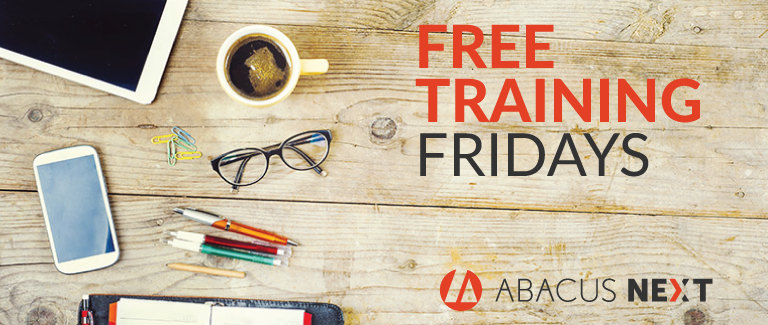
The Files module in Amicus Attorney is one of the program's most important and powerful tools. It's where you coordinate all your activities related to client files, and provides extensive capabilities for managing client matters and information. This webinar will teach you how to take advantage of this powerful and benefit-rich tool.
About Free Training Friday: For nearly two months, we have been holding these free, 30-minute training hosted by our industry-leading experts and innovators who will teach you about AbacusLaw, Amicus Attorney, the Abacus Private Cloud, and everything in between. If you would like to request a topic, please emailwebinars@abacusnext.com
Video Transcription
One of the things that has become of interest in the last little while is Amicus Manage or Document Management. What I'm going to do today is talk a little bit about how Amicus Manage can help you manage your documents today. What I have right now is a document that I'm going to use and I have actually two users open. One is Lindsay Dow and John Dow.
I'm going to start off with the assumption that I've already created a document. This is a contract, which is typically something that users want to create, and then edit over and over and over again. They want to have version control and control that document over and over again.
I'm going to take that document, open it up, and you can see it is a contract. It really doesn't matter what the content is, but it's a blank document that I've started. Once I've started with the document, I'm going to move it into Amicus. Once I've moved it into Amicus, the key thing that I want you to understand is that I have the ability to do what is called Check In and Check Out the document. I can right mouse click and check the document out.
The key point is that I have the ability to do version control. Right now, John has checked the document in and has the ability to view the document and check the document out. When I switch over to Lindsay, Lindsay now can view that document and can also check that document out. When Lindsay checks that document out, it's going to check that document out to her default location. When it checks it out to her default location, it's going to check the document out. You'll see it check it out to her Desktop. It's going to open the document up. I can then edit that document. I'm going to do some fancy editing here by highlighting some colors, changing some text. In a real scenario, I would actually maybe change some verbiage. Just so you can see that, I'm just going to quickly change some colors here. Then I'm going to check the document back in.
What you'll notice is, when I've checked the document back in, it actually removes the document from the location that it originally was saved. Now you can see I've made some changes. If I open up the Properties and I look at it, I now have two versions, the original version and, I don't even have to open it up, the edited version. One of the things I just want to highlight, if there are some people who are on older versions of Amicus, one of the things we've implemented is the ability for me to actually view this document in line. I've shrunk the screen down just so that you can see the document. I could have opened the document just by clicking on there as well.
This is managing documents inside of Amicus, I'm in my office. I'm actually editing the document in line. One of the nice things about version control and managing the documents is I don't have to actually be in my office. If I minimize this, what I can do as well, is I can be outside of the office. Even if I'm using Amicus Anywhere … Actually, what I should do is step back and talk about the fact that this was a municipality doing a contract for the city. I'm actually using a real scenario here.
Now I'm outside of the office, I've logged in as John in Amicus Anywhere, and I'm going to take those same principles outside of the office. I've logged in, gone to that case file or that matter, gone to the document section, and there it is. Lindsay was the last person to touch it. You can see there is that Check Out button. I can check the document out. It's going to ask me to save the document. I can edit that document. For time's sake, I'm not going to edit the document itself. Then, I can check the document back in. I'm going to check the document in, it's going to ask me where it is. You can see I've done this before. I'm going to check the document back in. It's going to say I have a new version and I'm going to say okay.
Now, if I come back as John, I should have a third version. There's John, the original, Lindsay, then John has the current version. You can see there are the timestamps, and I really did not have to do anything as an end user. I didn't really have to understand version control, document management, all I have to know is how to really edit that document. The only additional step is to know to click that Check In, Check Out button. As an administrator, you might have noticed that there was an override button because I am an administrator, not everybody would have that administrative function.
One of the nice benefits to this as well is we also expose this functionality to the client. I want to make it clear that the client is a generic term. In the context of this scenario, the client could be a vendor, the client could be opposing counsel, the client could be an actual client, so I'm going to use the word very generically when I say client.
Built into the system is a client portal. I have already set it up where I have a client called Ronald Black. I've logged in and I have already emailed the client, Ronald, and said I would like to give you access to your client file. You can see that there are no documents in there. The first thing I will do as John is actually give him access to that contract. I'm going to share it in the client portal, so now Ronald will have access to that document. The same thing will happen, the same thing that I did in Amicus Anywhere, I will now have access to that Check In, Check Out function, so I can check that out. I can edit the document. I can then change the document, I can then check the document. Just for time's sake, I'm not going to edit the document, I think you get the point of that. I can check the document back in. I think it's in my Download folder. It is, I'm the same person so I'm downloading it multiple times. I'm then going to check the document back in.
One of the things that's nice about this, I can add a note to the document, just on a side note. The whole concept here is that it's a holistic view or a single source of the truth from a client's perspective. When I talk to clients or prospective clients, one of the things they talk about is, "I emailed this document to somebody, I emailed that document and I never know what the right version is." The whole concept of this whole process is that I am dealing with one single document so that when I am looking at this client file, I am actually looking at the most recent version of that document. You can see John originally checked it in, Lindsay then edited it, then John came back and touched it, and then Ronald actually was the last person to touch it. I can see an order of what actually happened, when it happened, and how. I can always go back to one of those documents. I have access to all of that information at any time.
The key points I want to make here, is that both the client had access to that document, I had access to the document outside of the office very quickly, very easily. Let me bring that up, both Lindsay and myself had access to that document. If I was editing it, Lindsay had Read Only access to it to make sure that I didn't override it, or Lindsay had access to it and I had Read Only access to it. It overcame that problem of both of us editing the document at the same time, putting it back and only the last person got to save our changes. Now, the problem is overcome by when I open up this document, I know it's checked out because it will open up in Read Only mode because somebody else potentially will have it. Or it will open up for me and I will be able to edit that document. That's a key point if you are dealing with critical documents where you don't want somebody else to override your changes. It doesn't have to be a contract, I just used this as a simple example, so that you would understand what's going on from a process standpoint.
Q & A
When you check a document out and save it, where is it saved?
You actually specify a default location. For every user, you specify a default location. In this case, I'll cut to John, when I actually checked it out … I think I'm logged in as John here, I'm logged in as Lindsay here. This is John here, I specify a default location in my Preferences here. Every time I check a document out, it will save to, in this case, my Desktop. You can specify a default location. For demo purposes, I can do my Desktop, in the real world you might actually save to a default location other than your Desktop, but it will actually remove it from that.
My check-in button is not available and I don't see versioning. Is it because we're using our own location to save documents?
More than likely, there are two ways that you can implement Amicus by default. There is user managed and Amicus managed. What I'm showing here is Amicus managed. You are probably using what's called user managed. When you actually install Amicus, because Amicus has been around for such a long time, a lot of clients typically are using user managed. When you use user managed, the Check Out button is grayed out. User managed is just another way to use it. All version control and check out is disabled. If you switch over, it's just a Preference, there's no additional fee here, it's a Preference in the Firm Settings. Your administrator would turn this on and it would convert all of your documents to Amicus managed. There is some preparation that you need to do to do this. You would turn it on to do Amicus managed and it would convert all your folder structures to Amicus managed. Probably because you're running it in Amicus managed, which is just a different way of running Amicus.
How do I create subfolders within the folders?
Currently, in Amicus managed you cannot create subfolders. It's a great question because I can actually answer that in that we are actually in development to allow you to create subfolders in Amicus managed. In this meeting, I can't give you an exact date on when that will come out. I actually spoke to our executive vice president because I had a feeling that this question might come up in this presentation, but we didn't feel that we had a date that I could actually nail down. If that person would like to give their salesperson a phone call, I could give you a much more specific date on when that is. It is in the very near future. I don't want to be very specific in this meeting, but in one of the next releases, you will be able to have subfolders in Amicus managed.
First of all, you have to be an administrator and the settings are in Firm Settings, they're in Management. Typically, when you install Amicus, it's under user managed you would switch to Amicus managed. I would always recommend that you call our support team and make sure that your documents are set up correctly. There are some prerequisites that need to be set up. If you don't have an IT person on staff, there are some things that need to be set up before you set up Amicus managed. You can flip the switch, but I would always recommend changing from user managed to Amicus managed, but that's the setting right there.
By Amicus managed, do you mean the firm's default folder location?
Yes and no. If you can see when I go in back here, this is my default folder location. The answer is yes and no. The question is by Amicus managed, do I mean my default location? Amicus managed is actually a term that we use to delineate that we are now managing the version control, the documents, where they're stored. User managed typically delineates between you have a little more flexibility in you can sort of put documents wherever you'd like based on this root structure. Amicus managed means that we are fixing the root path of where documents are stored so that we can implement version control. It doesn't mean that you can't get to that folder structure. You still have access to all your documents, it just meant we have to fix the root path so that we can know exactly where those documents are so we can implement version control and Check In, Check Out. We just need a more rigid structure to fix that folder structure. That's all it really means, so it's just an Amicus term that we've given.
Want more Free Training Friday? Register for upcoming webinarshere!