Using Intake Forms in AbacusLaw
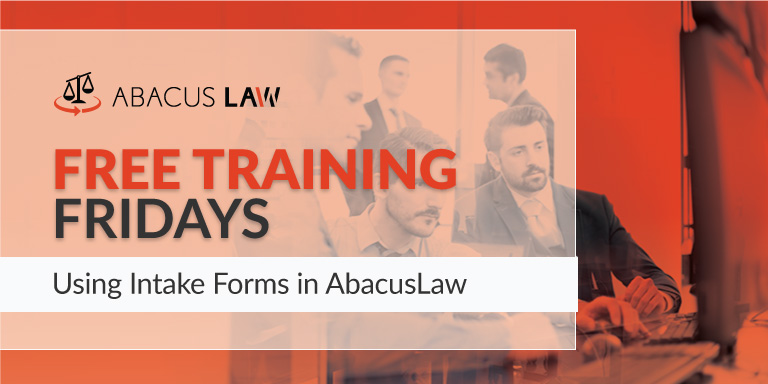
Learn how Intake Forms in AbacusLaw let you enter data for the case, client, other linked names, calendar events, and notes in one step using a single window.
About Free Training Friday: Since the beginning of 2017, we have been holding these free, 30-minute training hosted by our industry-leading experts and innovators who will teach you about AbacusLaw, Amicus Attorney, the Abacus Private Cloud, and now, Results CRM and OfficeTools Software. If you would like to request a topic, please emailwebinars@abacusnext.com.
Video Transcription
Thanks everybody for joining. This is Scott again, back for another Free Training Friday. Intake forms, that's what we're talking about today. The intake form process, or the feature, I should say, is really used for creating records for your cases and your contacts, and linked together in a quick and efficient manner. The reason we have intake forms is strictly for efficiency. I see a lot of firms out there when I train that are still creating cases and creating contacts and linking them together the old manual way. Basically what that means is, they will come here to their names database, once they open that up, they'll click their 'add' button and they'll add their name record for the client. Then, they'll open up their matters database, they'll click 'add' and they'll add their case record. Once they have their case record created, they'll go into their linked names tab and they'll start linking those contacts that they created to the matter manually. That's a very manual process, a lot of clicking and navigating around. The end result will end up being the same, so that's good, but if you use an intake form, it's a quicker, more efficient process.
Jumping into the intake form, that's the little button on your toolbar that says 'intake' right there, and if you click that, you're going to be presented with a menu of different intake form types. If you had one of our specialty versions like personal injury, family law, whatever it may be, you're going to see intake forms in this list that are specific to those practice areas. Become familiar with the intake forms that you have in this menu. Get to know those intake forms. If you don't have one of our specialty versions and you just have the standard Abacus Law program, you're still going to have some intake forms in here that you can utilize and that you can edit if you'd like to. You're going to have ones like the new case intake form, the new contact form, different things like that.
Anything you see that has a very specific name, like criminal defense, business entity, civil, those types of things are intake forms that come with our specialty versions. If you're interested in a specialty version, please just shoot us an email, we'll get you all the information you need on that. I'm going to use a very basic intake form that everybody can understand. I'm just going to use the new case client plaintiff intake form. This is the intake form that I would use if we were taking on a new case in which our client was the plaintiff. When I click that and I open up this intake form, I'm presented with a longer form with a lot more fields. Depending on the intake form that you utilize, this form could be very detailed. Some of the personal injury intake forms have fields for insurance information, doctor information, and things like that.
Keep in mind when you're looking at an intake form, you can customize them. If you want to make them very simple, you can do that. If you want to make them elaborate, you can do that too. The first thing you need to do if you're not using them is get into the intake forms that you have and decide how you would tweak them. What fields would you add, what fields would you remove? Once you have that information, we can get together, you guys and one of our trainers and we can show you how to customize those intake forms to suit your firm. When you look at an intake form, everything is broken down into sections. This first section here says 'please enter information about the case.' This is basic matter information. Anything that we enter into these fields in the first section, that's what's going to be used to create my matter record. If I'm typing my case name, then I fill out everything else like titles case, which we'll just call it a civil case just for training purposes.
I can assign the court, the court case number, I can put in the date that this case is being opened. I can assign my attorney as well. I'm putting in as much information as I have. It's not required. The only thing that's required when you fill in this section is this part right here, the matter name. That's the only thing that's required. Any field after that, you can leave it blank if you don't have that information and you can always fill it in later once the matter is created. That being said, if you have the information right then and there, it's always best to just fill it into the intake form. That way you're not having to go back later and type in info that you could have done earlier.
Long story short, the first section is going to create our matter record. As we scroll down through our intake form, we come to another section that says 'please enter contact information for the client.' This would be the client, who happens to be the plaintiff, the person we're representing. At this point, I can start typing in this client's name. What if this is a client that we've actually represented in the past? If we already have a name record for this person because we had dealings with them in the past, we have a button right here that says 'use existing name'. One, it saves you from having to type out the person's information again. I can just choose that person here, actually let me choose one that actually has information. When I select that name, it auto-fills all of that into those fields for me. That's the first thing it does, saves me some typing time.
The second thing it does, is keeps me or prevents me from duplicating this name record. I don't need to have three different name records for Alexander Hamilton just because I represented him on three different cases. I only need to have one name record for that person. That's one of the reasons why we use that 'use existing name' button. It kind of acts as a duplicate checker. The other nice thing that you can do here in this section of the intake form is, when you type in a name that is common or that is potentially in your system already, the system will identify that. I put in last name Smith, first name John, when I tab to the next field, the system identifies that as being a name that is already in my names database and it's asking me do I want to allow a new client with the same name.
If this just so happens to be another John Smith, then you can say 'yes' here and you can allow a client with the same name or you can say 'no', click your 'use existing name' button and that will pull up all of those Smith's for you there. At that point, you can identify whether or not this is a duplicate or potentially a duplicate record. What I'm going to do is I'm going to put in a brand new contact here. I'm not going to fill in everything, but you obviously would be doing that.
Always fill in as much information as you have, your basic contact info and then just keep scrolling down the form. Responsible attorney, for our calendar events, if this is going to be assigned to an attorney and maybe we have some sort of event rule attached to our intake form, a common one being the new case rule, you can actually put in the responsible attorney's code here and that is the person who that event is going to get assigned to when you create the records from this intake form. Then keep scrolling down the list. Enter contact information for the opposing party. I just put in whatever the information is for that person. I'm not going to fill in absolutely everything just for training purposes here.
Once you get all of your fields, or at least the fields that you have information for, once you get all of those filled in, there is a button on the bottom right that says 'create records and close'. Before I click that, I want to talk about these other buttons here. On the far left, there is one that says 'save draft'. Some of your intake forms, especially if you have our specialty versions, some of them may be kind of long like I mentioned some of the PI intake forms are definitely lengthy. If you ever need to step away or you need to close out of this and come back to it later, there is a save draft option that will save the work that you've done on this intake form and allow you to recall it later on when you want to get back to it and fill it in. I'll show you how you do that here in a sec.
There's also a 'print' option here so if you need to print out this intake form, you can do that. If you still keep hard copies, that's totally fine. You can print it there. There's also a timer. If you are a billable hour firm, this could potentially be something that you're going to be rolling down to the client. If it took you 20 minutes to fill this out, that's potentially 20 minutes of billable time, so you could start that timer and that would be tagged to that action as well.
Once you get done filling everything in, you have the button in the bottom right that says 'create records and close'. When I click 'create records and close', what that does is it actually starts to scan my intake form to look for any fields that are required that I may have missed. I didn't have any, so what it's bringing me to now is my rule that I have attached to my new case intake form. The system is asking me if I want to kick this new case rule off so that all of my calendar events get created. You would say 'yes' usually if you have a rule attached, but just for time’s sake I'm going to go ahead and say 'no' here since we're not talking about the calendar today.
The last thing that it's going to pull up for you is, and this is specific to our clients that utilize the Abacus accounting program for their billing and time keeping. It will pull up the accounting data. It’s basically the default billing options for each of your cases that you create. It's basically on this window asking you who are the assigned time keepers, do you want to put in a minimum retainer, do you want to put in any fee warning, is it a monthly, hourly case? Things like that. Once you fill this in, you can click 'done' and that's it. Our case is now created.
Now, if I go into my matters database here, I should be able to see, if I just run a quick search by case, there it is. If I double click and open this up, here's my case, notice I have the information filled out. The system did that automatically for me when I filled in my main sections of my intake form. I also have my name records created. I've got my client, who also happens to be my billing party and also happens to be the plaintiff. I have that person linked and I have the defendant linked as well. Each one of these is a name record or, I should say each person in this list is a name record. Even though you see John here listed three times, he doesn't have three name records, that's just telling me that he's linked to this case three ways. So I can double click on any one of these records now and it will take me right into their name record.
That's the purpose, that's the whole point of using the intake form is it does the heavy lifting, it does the linking and record creation for you so that you don't have to bounce around to multiple areas of the program to get it done. If you didn't have certain information when you filled out the intake form, no big deal. You just go into that record after you created it and you can assign it now. Now you know the court, put in the appropriate court. Now you know the court case number, type it in. You can always do that later on.
That's pretty much it for filling out the intake forms, so the one thing that I want to make sure everybody does is look at the intake forms that you have. If you don't have the specialty versions, then your intake forms are going to be pretty generic, but that's okay. You just have to tweak them, so you need to find out how would you change your intake forms to better suit your practice's intake process. Once you have that idea in mind, let us know. Contact us, schedule some training and we'll get together with you to show you how to customize.
I will tell you before we start taking questions, another thing that I do get asked: how do I get rid of intake forms that I don't care about? Let's say all I do is criminal defense. I don't need to see this intake form in the list that says 'divorce case'. I don't do any divorce work. You can actually remove any intake form from your dropdown menu by going to the intake form manager. That is located by going to file, setup, intake form manager. When I open this up, it pulls up a list of all of my intake forms, again don't be alarmed; I have way more in mine than you will. At that point, I can delete any intake forms that I don't want to have in my list. This also happens to be where you can go if you want to edit your intake forms.
Feel free to snoop around in there and take a look at our web intake form designer. You may be able to figure it out on your own. We also have a video on how to edit your intake forms on our website. If you go to our main webpage and click on the 'training videos' under the more link, you'll be able to access that there. That being said, I hope you found that useful. I'm going to turn it over for questions.
Q & A
Does it automatically pick the next correct file number?
Great question, it sure does. If you go to file, setup, and I believe it is system options, let's just take a look here. Yes. Do you see under system options, there is a section on the right side called 'general'. These two check boxes have to be selected, increment name ID, increment case number. If you have those selected, then what the system will do is it will identify the last number used in the sequence that you've been using and it will automatically provide the next number in the sequence. Let's say you had a random case and you manually typed in the ID number because it was going to be a wacky ID number that shouldn't have been similar to your other scheme. If you do that, what the system will actually do when you save your intake form, or when you click the 'create records and close' button, it will pop up a window for you that asks you to manually type in the ID. If you have those check boxes selected, it should auto increment it for you, if you do not it just pops up another window and lets you put it in.
If we have the basic intakes, can we customize them?
Yes, I encourage it. You should do that. What you want to do is, first thing's first, look at these intake forms. Here I am at just my basic, new case intake form. You should have this one. You should have new case, client, defendant and plaintiff. Look at this intake form and you may think, I really wish I had a note field in here to type a note out about the background of the case. Jot that down, that's something you can add. When you add it, you do it from the intake form manager, so file, setup, intake form manager, that's going to bring up your list. Go find that intake form that you want to edit. What I usually recommend, here's a pro tip for you, clone the intake form, don't edit the original. Highlight the intake form and click 'clone' right here and that will let you kind of make a copy so that you're not editing the original. In other words, if you mess up, you can always go back to the original and you'll still have that intact.
Who or what is a user?
A user would be any person that's logged in and using the system. It's going to be people in your firm. My guess is your question probably arrives from the fact that on that intake form, we have those user fields, it was like user field 1, user field 2. Those are ‘gimme’ fields, they're like freebie fields that your firm can use if you don't want to go in and actually edit your database. If you go to file, setup, system options, there is a section, I believe it's under field names, yep, field names. See user 1, user 2, user 3, user 4. I can tell the system what I want to use those fields for. I can say this is one is going to be shoe size, this one is going to be property address, this one's a date field, so that's going to be birth date or something like that. You can set those, you can customize those.
Is there a way to protect the original forms so that they won't accidentally be changed or modified?
Absolutely, yeah. Just use that 'clone' option in your intake form manager. This goes for anything. I don't know if you guys do any rules based calendar, if you do, it's always good if you're tweaking your rules to maybe clone the rule as well first. What I would do is, if I wanted to change this criminal defense new case, it's really best practice for me to highlight it, click the 'clone' button here, give it a new name like 'Scott's criminal defense new case intake', that way it just makes a copy of the intake form and you're just editing the copy. Once you save the copy, they're both going to be accessible in your intake form dropdown. You'll have the original and then you'll have the one that you edited.
When I get a new case, I've just been adding a new matter under the 'matters' tab. Do you recommend using the intake form instead?
I definitely always recommend using the intake form just for efficiency purposes. I always tell any client that also uses our accounting program, you must use the intake form. Is lightning going to strike you if you don't? No, but I might give you a dirty look because you shouldn't be doing that. Use the intake form because the intake form assures that all of your linking is done properly. What's the number one thing that we have to have done whenever we create a matter that we're going to be billing for? The number one thing is you have to have a name linked to it as billing party. The intake form does that automatically for you. If you're using the intake form, you will never have an issue with your matters that you're creating not showing up in the accounting part.
I always recommend use the intake form. If you're efficient, we have a lot of clients that have been with Abacus for a very long time. It used to be that's just how you did it. You went into the matters database and you clicked 'add' and you added all your case info, then you added your client in the names database, then you manually linked them together. If you're remembering to make sure that you're doing all of your links appropriately, then that's fine. You can keep doing it the way you're used to doing it. The intake form I think is just more efficient and it prevents against possible linking mistakes.
If I delete a form on my profile, does it delete it for all the other user sign-ins at my firm?
It does, that's why it's very important to make sure you are cloning those intake forms before you edit them. Obviously keep that in mind if you're deleting them outright, they will be gone for everyone. We'll be able to bring them back, you'll have to contact our technology support and we can just quickly reinstall those intake forms for you, but only delete if you know that everybody is not going to be using that intake form.
If you have any more questions, feel free to email webinars@abacusnext.com and if you have any topics that you'd like us to cover, please let us know.
Want more Free Training Friday? Register for upcoming webinars here!