Work on the Go with the AbacusLaw Mobile App
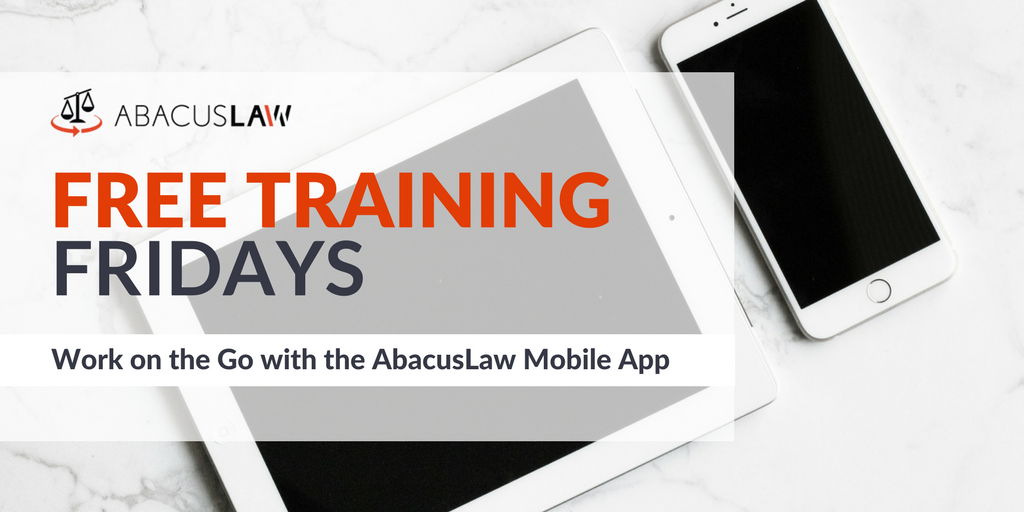
The AbacusLaw Mobile App gives you easy access to your files, client information, phone calls, time entries, and notes. The time tracker lets you capture every billable moment — from the expected meeting to the unexpected phone call — and everything in between. Watch this webinar recording to learn how to take advantage of it!
About Free Training Friday: Since the beginning of 2017, we have been holding these free, 30-minute training hosted by our industry-leading experts and innovators who will teach you about AbacusLaw, Amicus Attorney, the Abacus Private Cloud, and now, Results CRM and OfficeTools Software. If you would like to request a topic, please emailwebinars@abacusnext.com.
Video Transcription
Hello everyone! My name’s Kalei and I’m a Marketing Coordinator here at AbacusNext. Today, we’ll be discussing the AbacusLaw mobile app. We have with us Ben Fuu de Lemos. He is a Software Trainer here. This will be approximately a 30 minute webinar today. We’ll take your questions at the end. Please feel free to put your questions in the questions portion of the control pane. This is also being recorded, so don’t worry about taking any notes. We will be sending you the video link later on. Without further ado, I’ll let Ben Fuu take it away.
Hello everyone. Thank you, Kalei, for that. Thank you for attending today’s Free Training Friday. As you know, this is obviously a new edition to the many that we’ve been doing for many months now. Today’s Free Training Friday will be for work on the go with the Abacus mobile app.
As I start it, this is going to be rather a short and sweet version of a Free Training Friday. Today’s agenda, what we have in store, are the prerequisites of what it actually takes to have the mobile app installed. We’re going to go over, then, the installation. We’re going to give you a small demo of how the interface is and how it looks on your actual mobile app for AbacusLaw. Of course, like always, we’re going to open up some questions and answers towards the very end.
Having said that, I’m going to go straight into what we like to call our Knowledge Base in our website. You can type “kb.abacuslaw.com” and it will take you straight into our Knowledge Base. In here, when you’re in it, if you are just curious as to the actual process that it takes – yourself can do this, anybody can actually install their own mobile app. Of course, after they have gone through paying the license for the separate mobile apps. I’m simply going to put in here “mobile app” at “Have a question?”, and search for it. We’re going to go into what we call “Abacus Mobile App Install Guide”.
In here, you will be able to see step by step everything that is required first, as a prerequisite. Then, it will take you on a guide on how to install it. First things first, when it comes to the prerequisites as stated here, you have to make sure that you also have the APC, in other words, the Abacus Private Cloud. If you don’t have APC, you won’t be able to use the mobile app. That’s obviously one of the prerequisites. Then, of course, the whole purpose of the mobile app is you will be able to do time entries on the fly, even working offline, that sort of thing. You obviously need to have Abacus Accounting for you to maximize the ability of the mobile app, as well.
For every single mobile subscription, you need to have a separate license. Normally speaking, I’d say if you have a firm of 10 employees and you want those same 10 employees to actually have access to the mobile app as well, you need to pay separately for those mobile apps. Last, but not least, you’re going to have to install the AbacusLaw latest version. I shouldn’t say the latest version, but at least the version which is 23.24. As far as checking to see whether or not you have the correct version of the AbacusLaw, you can go into AbacusLaw version … you can go into the “help” icon and then check to see under AbacusLaw which version you have already.
Those are the prerequisites when it comes to the actual installation. What I’m going to do next is I am going to try to pull up here the actual AbacusLaw so I can show you how easy it is to install it. Give me just a second. I’m going to click on my AbacusLaw.
After you’ve actually paid for the licenses, what is going to be required of you is to actually activate those particular licenses. You have to reactivate them in the system and for that, I am going to walk you through how you would do that.
In the event that you would go, then, into your file here at the top, you would then go into “register” and when you get to registration, you’re going to have to reactivate it. What that does is, if the licenses are in place, you can then reactivate those licenses so it syncs in and let’s you know now you have the ability to use your mobile licenses. Obviously, if you purchase 20 in this case, for your regular license for AbacusLaw, and then the web sync licenses, the number should match up to the amount that you have. Just hit “activate” and you’ll be ready to go.
After you activate it, then comes the point as an administrator, you’re going to start setting up each one of these. Your first step is to go into the “system options”. Under “system options”, you’re going to go into… Let me show you how to set up the time and date zone where you’re in. Obviously, where you’re at. We’re in Pacific Time, so that’s my case. After you set up that time zone, then you can proceed over into “features”. After you’re in the “features” section, you’ll then have the ability to click on … see how I already have my “mobile apps” already checked? That’s because I already have done it, but you would click on the cog. After you click on the cog, it’s just as simple as checking the box where it says “enable mobile access”.
Now all throughout the system, and in the system options, you’ve enabled it and now it’s just a matter of the system administrator to go into each individual user … in other words, you’re going to go into “set up”, “user preferences”, and under each individual user, you’re going to go into the “sync and mobile” section, and there you would have to enable and sync the mobile web features for the user. You will already have the number of your [inaudible 00:06:51], or your custom ID in place. What we suggest, you either put the initials of each one that you’re setting up. If you’re the administrator, like in this case I am, I’m going to put my initials and then I’m going to set up my password for that.
If you were to do it for others, you could also do the same thing. You would then set up each one of the users yourself, put their initials, and you can set up their passwords. If you don’t want an administrator to go in and do every single one of the users, you can have each one of them go into the section of the user preferences, to into the “sync and mobile” and then come in here and just put their initials and whatever password they have. At the end of the day, you’re going to hit “done”. When that’s done, you will then … All of you will need to make sure that you have your app in your phones, whether they are for your iPhones or your Androids or whatever it may be, and then obviously you need to have it. It’s free. There’s no charge to getting that mobile app. You should then sign in.
What I’m going to do now is go back and show you the installation. I’m going to give you a demonstration. Before I get into the demonstration, I just like to let you know about some of the features and the advantage of the mobile app, that of course is for iOS and Android. The whole point of when you’re on the go is that you’ll be able to access any of your client matters and be able to enter any particular time. Now, there’s really no – I don’t want to say an excuse – but you could be more diligent when it comes to entering your time into any specific one of your matters.
When you’re making a phone call and you want to turn that phone call into a time ticket, you’re able to do that now on the fly. Same concept … if you have a note that you need to enter with regards to any one of your matters, you can do that as well. It really simplifies all of it. You can even work offline. When you’re working offline, you don’t always need to be connected to internet or whatnot. You can have all that set up the minute you synchronize it back into … you can go back into your AbacusLaw desktop and everything will sync in automatically. It’s a really nice way to be able to do everything on the fly, on the go, and not have to wonder whether things are being up to date when it comes to your time, your notes, your phone calls, and anything related to your clients and matters.
What I’m going to do right now is I’m going to show you how it all looks. Here we go. This is the screen. You can see right off the bat, this is where you’re going to put that same ID number that we were referring to. This is going to be your custom ID number with your initials, and then that same password that you entered in the installation process that I showed you before. That’s where you’re going to enter it in here. As long as you’re set up the way I showed you, every user has that set up done, then they can come into the app after they download it and then they can obviously sign in or log in this way.
When you’re signing in, you’re logging in, then you’ll be able to see this is the interface when it comes to one of the … Your name is going to show up here, and then you have all the different menus that you can go into, “Matters”, “Time Tickets”, “Phone Calls”, “Notes”, “Settings”, and then “Sign Out”. It’s pretty straightforward, pretty user friendly. It really just helps the way you guys are able to simply take a note, simply put in the time, enter time tickets, and of course make phone calls.
I’m going to go show you more or less how it works. After I click on my “Matters”, these will always have at the top … You’ll notice that it says “recent matters”. Now it’s going to give you a display of all the matters that you have within your AbacusLaw. This is going to be showcasing the ones that you’re recently working on. You can always search at any given point for any specific ones. If I start putting in the name of one of my matters, it will then take me to that specific matter. If I then go into that specific matter, I have the ability to then see everything within there. There’s the information of the client, ID, case number, your case code. This is where you have the ability, if you want to [inaudible 00:11:35] to a client, whether it’s making a phone call or you’re simply just doing an email. This is where you want to make sure that you just click on whatever icon you need to click on. Any of those, if you’re making a phone call, and then gives you options of the different phones. Obviously, if there’s multiple phones … if there’s a cell phone, a day phone and evening phone, you have all that access there. Make the right call, so you’re calling to the cell phone.
After you call the cell phone, it goes through, the call ends, and then you’ll be able to see that it tracks the actual time ticket. You have the ability to now log in your time as you just made the phone call. The details of it, if that’s what you choose to do, will come up on the next screen. If you say no thanks, I don’t really need to keep track of the time ticket, then you’re good to go. You have your options. There’s the flexibility with that, which is a nice feature. Then it turns it into a time ticket. You see how it gives me the name under my matter, the outgoing call, it will tell me how long the time was of the phone call, and the obviously says under the description, “The phone call to Janet Bailey”.
You’ll notice from here that you can press “done” and you can then proceed into creating that time ticket, if that’s what you agreed to. If that’s something you want to refrain or you want to go back to, you can always say no thanks. There’s several points of prompts that you get, that gives the ability to cancel out on the particular time ticket if you’re not sure that you want to do that. Then again, the whole purpose of it is to give you that flexibility to create these time tickets so you can then move forward and keep track of everything that you’re doing. The time ticket will the look like this. It tells you the amount of hours, the date, the information. Pretty straight forward, pretty simple. Then, all you’ve got to do is hit “done”. Once you do that, it will take you back to the name if you want to make another phone call.
That’s the concept behind any given matter. If you pick a different matter now that you want to add, and let’s say you don’t want to do a phone call and this time you want to write an email, you also have that option. It will take you straight to the email prompt here that will say, “Okay, you’re emailing Janet”, as an example here. When you hit “email”, it will take you to already a draft where you can just start typing in. After that’s the case, you can always then hit “send”. Then it creates a time ticket as well. Again, the whole purpose of the app is to be able to track your emails, your phone calls, your notes, and have the flexibility to turn those into time tickets.
Again, if I hit “yes” here, you’ll then see my description, “Email correspondence” is going in, and then it will just go through. All of this is being stored. You’re going to have the options to do different types of time tickets, whether they’re emails, whether they’re phone calls. Of course, last but not least, if I wanted to go back in here and I simply just wanted to … Let’s say you wanted to add a note, you can click on the notes menu. You see how there’s notes already for some of the other matters that I’ve created, or you can always go and click on the notes at the top so you can add. Make sure you enter the matter that you want to enter it. You want to look for that matter, and you’ll be able to then type in whatever note you would like, and then click “done” as well.
Pretty intuitive, pretty easy to do honestly when it comes to keeping track of time. All of this is going to be in your device. Remember, you don’t need to be online in order to do all this. You can be offline. Simply put, when you go back to your desktop, you’ll see that everything is already synced in with all these new notes that you’ve tracked over. As far as going back to your hamburger here, or your [inaudible 00:15:30], that will always take you back to the main menu. You can go strictly into “phone calls” from there. You can even see the recent phone calls that you’ve made. You’ll see outgoing calls, incoming calls. You can even go into the “settings” and that would give you the settings that you want to see being reflected. As of right now, it’s reflecting the date range of the last 7 days.
You have options as far as the settings are concerned. The phone calls are what you’re viewing, but the simpler you keep track of these settings, the less information’s there. It’s actually clean cut and to the point and precise. You have different ways of creating time tickets, whether it’s from the “matters”, whether it’s directly from going into a “time ticket menu” here and then adding a new time ticket here. You have options. You can select the matter you want, and then it will take you back into here. You have, as I mentioned before, different ways to go about doing the time ticket, whether you go through the matter first or whether you go through the “time ticket menu” as well. If you want to just go back to the very beginning, again, you get this back and then you can go back into your original page.
Bottom line is, again, the features that where this excels is doing time tickets on the fly, on the go. Whether it’s keeping track of phone calls, notes, and of course emails that you want to turn into time tickets.
Q&A
Can you add more details when billing a phone call and email?
As in adding more details to the actual note itself? After you make the phone call, yes, you can edit that portion where the phone call was made. You can do further edits to whatever verbiage comes up, because obviously its automated, but then you can expand on that.
Can one view all of the notes and events already added to a matter?
You cannot view the events in the mobile app. For that, you would have to go to AbacusLaw. Where the mobile app actually excels at is being able to just see the notes that you’re entering. You won’t be able to see all the notes that are in the actual AbacusLaw desktop. You’re only seeing the ones you recently entered, and those will get synced in when you open up your AbacusLaw.
Is there a way to access my calendar with the Abacus mobile app?
The answer to that as of right now is no. We don’t have that capability in the mobile app to access your calendar for calendar purposes. That has been a question that has been asked for quite some time and something I think we are looking into, but have yet to add as a feature.
If we ever need more training, where can everyone go?
As far as training is concerned, and if you haven’t already set it up depending on the product line … Of course, in this case, it’s AbacusLaw. We do have in our website under our “abacusnext.com”, you can then go into the portion of “scheduling”. I’m going to go to “abacusnext.com” and then I’m going to do forward slash and I’m going to do “schedule”. When I type in forward slash “schedule”, you’re going to get directed towards a section where it’s then going to talk to you about the different types of products that we have to offer. “Schedule with our professional services team today.” Within that, of course, we have our different products.
We obviously do have your onboarding for AbacusLaw, which covers the basics, and then of course your Abacus onboarding session, too. All of these happen to be 2 hours. For those of you that can handle 2 hours at one whole swoop, we have a full session that was covered then, the two sessions at once. There’s the breakdown as far as all the trainings that we offer for AbacusLaw. We’re very welcoming and helpful when it comes to these. Some folks like AbacusLaw just for the practice of case management purposes, and that’s great. They end up doing just the onboarding and then they move on to specialized training with regards to maybe forms generation, maybe deliver [inaudible 00:24:27], maybe rules specifically, or if you’re using the AbacusLaw for all three of its facets, where it’s case management, practice management, billing and accounting, we have all these classes to make sure you are up to date and you’re on board.
Do you have plans to add the ability to view the docs attached to the matter?
Yes. We are obviously always looking for enhancements when it comes to our products that we offer. We definitely listen to our clients. The more of these suggestions that are coming on board and the more of the feedback that we get from our clients, we always tap into that to make sure that we know what it is that we need to offer to our clients. So yes, we always are looking into that capability, whether that’s coming down the road immediately or in the future. That obviously remains to be seen. Please keep sending those suggestions, those feedbacks. Obviously, we always cater to our clients, and eventually we try to provide the best service and the best product out there.
That’s all the time we have for today. Thank you everyone for joining this Free Training Friday!